Welcome to the wild and wacky world of Davinci Resolve on Linux! This guide will walk you through setting a up a Resolve workstation with a discrete or integrated AMD GPU.
Have questions about your setup? Ask in our forums.
0. Download and install Ubuntu 22.04.1 LTS. This is a workstation, so we’re going to pick the lesser of three evils.
1. Download the Radeon™ Software for Linux® version 22.40 debian package for Ubuntu 22.04.1.
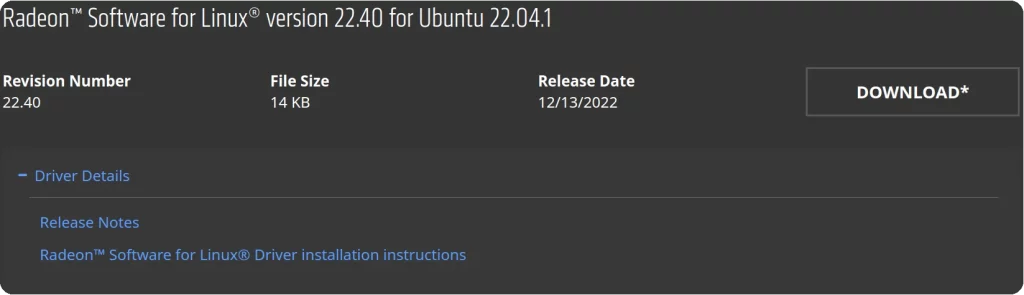
2. Install the AMD Radeon debian package.
sudo dpkg -i *.deb3. Update the system repositories.
sudo apt update && sudo apt upgrade4. Install the AMD Radeon drivers and OpenCL
amdgpu-install --vulkan=pro --opencl=rocr,legacy5. Disable Wayland by changing #WaylandEnable=false to WaylandEnable=false
sudo nano /etc/gdm3/custom.conf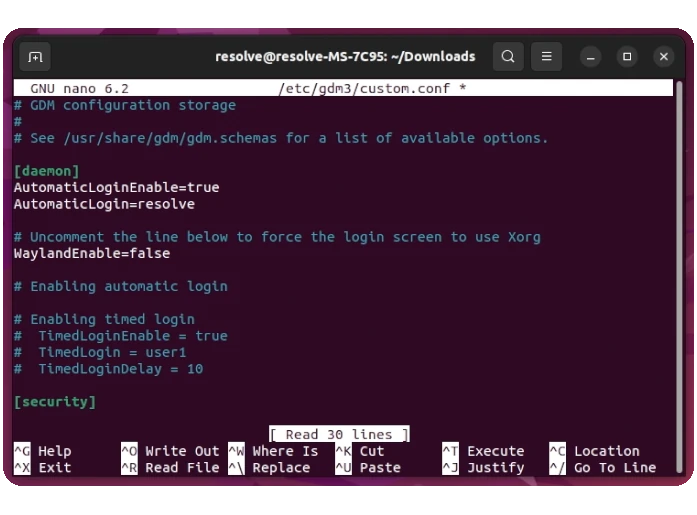
6. Reboot the system
sudo reboot now7. Add user to the video and render groups.
sudo usermod -a -G video yourusernamesudo usermod -a -G render yourusername8. Instal Davinci Resolve dependencies
sudo apt install libfuse2 libapr1 libaprutil1 libxcb-composite0 libxcb-cursor0 libxcb-damage0 libxcb-xinerama0 libxcb-xinput0 ocl-icd-libopencl19. Download and extract the Davinci Resolve archive
unzip *.zip10. Run the Davinci Resolve installer
./*.run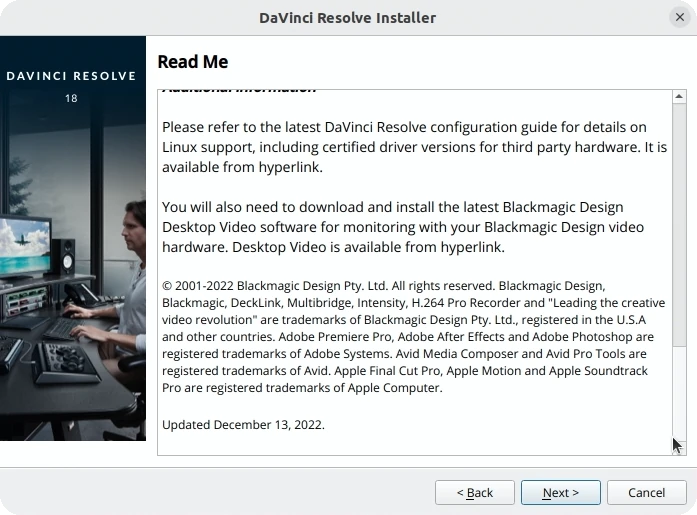
11. Pick a fight with the black box of nothingness. Legend has it this box exists only to be force-closed.
cd /opt/resolve/bin/ ./resolve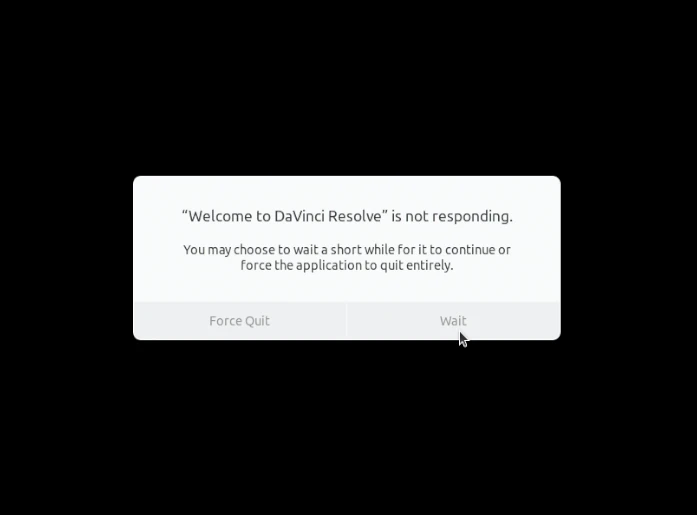
12. Launch Davinci Resolve and confirm that it’s using OpenCL
Davinci Resolve > System > Memory and GPU

13. Davinci Resolve limitations and quirks on Linux.
- No VST plugin support on Linux because Blackmagic can’t be arsed.
- ALSA is the only available audio backend.
- YouTube account integration does not work in Linux.
- No AAC audio import or export because reasons.
- The free version of Davinci Resolve does not import mp4 video or mp3 audio.
Have questions about your setup? Ask in our forums.

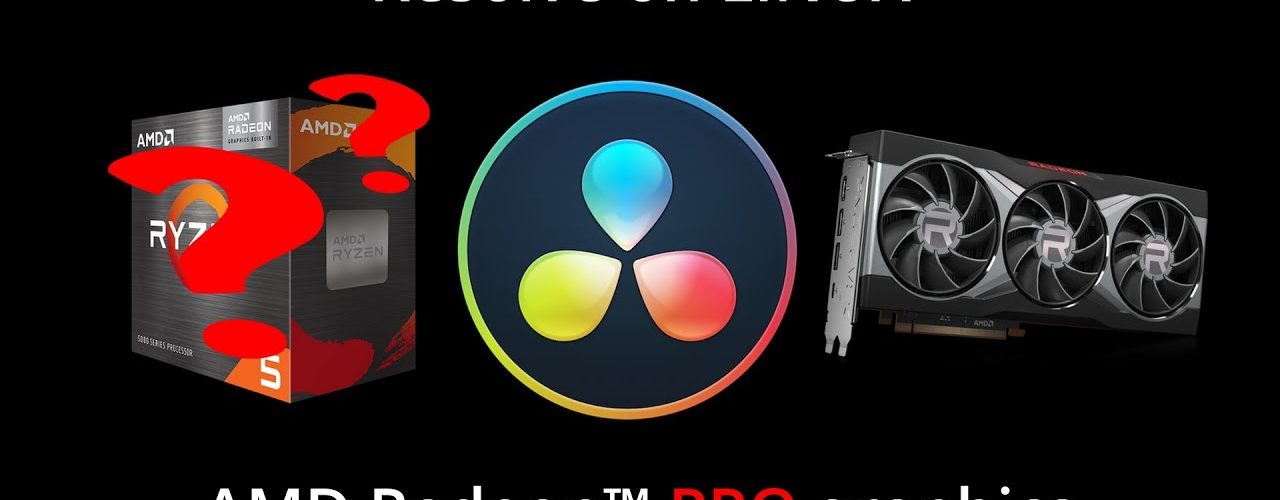



Add comment