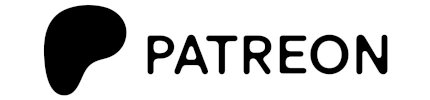Ayup, I forgot to order a MicroUSB to USB adapter for their Raspberry Pi Zero. This gave me 48 hours to find a way in before it showed up.
Parts list:
Raspberry Pi Zero W
Raspberry Pi Zero case
16GB Ultra microSDHC
MicroSD card reader
Software:
Raspberry Pi OS
Etcher
1. Download Raspberry Pi OS and flash the image to your SD card using Etcher.
2. Insert the SD card into the Raspberry Pi Zero and let it perform the initial boot.
3. Power down the Pi Zero, remove the SD card and mount it using a SD card reader.
4. Mount the SD card, enter /boot, and become super user.
5. Create a file called wpa_supplicant.conf “nano wpa_supplicant.conf” and fill in the following.
country=US
ctrl_interface=DIR=/var/run/wpa_supplicant GROUP=netdev
update_config=1
network={
ssid="NameOfYourHotSpot"
psk="YourPassword"
}6. Create a ssh directory
touch ssh
7. Unmount the SD card, inset into Pi Zero, receive WiFi.