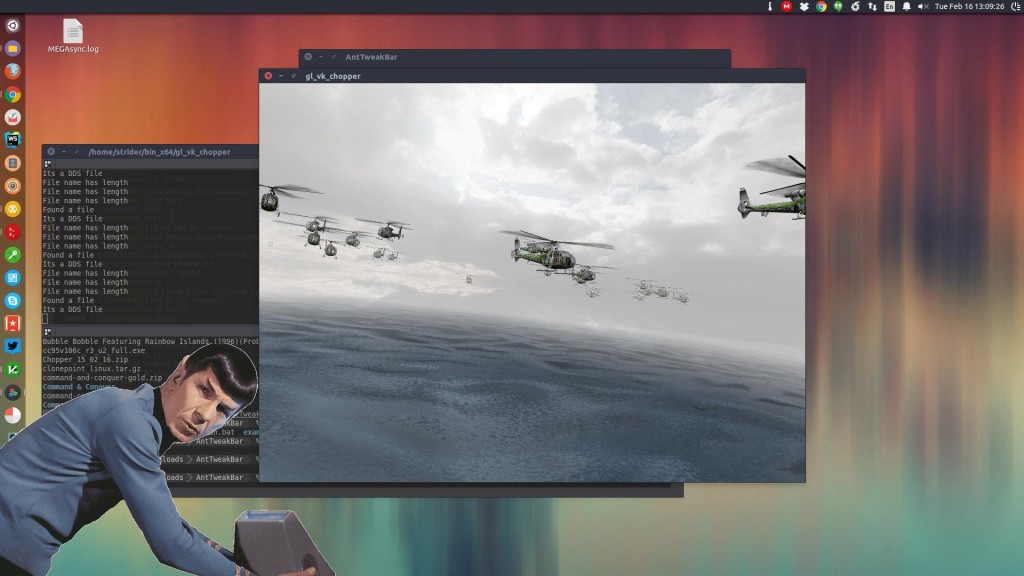
UPDATE: You can enable Vulkan support on modern Ubuntu distributions by running the following:
[php]sudo apt-get install libvulkan1[/php]
Big kudos to Strider in Shatrealm for going through the motions and giving us the rough draft for this How To.
Vulkan is out! That’s right. That magical API, which everyone is hoping will make Linux gaming not so bad in terms of performance, is finally ready for game developers to include it in their games. But, since we’re a bunch of impatient assholes and we know quite a few others out there are as well, we’re here to show you how to test Vulkan for yourself with some of the NVidia demos. Let’s get started, then.
Caveat: This How To assumes you are using Ubuntu and have an NVidia GPU. If you’re using an Intel graphics chip, you can refer to this page to find out how to get the drivers. There’s also a Fedora COPR repo in that page. If you want to try this on Fedora, you should be able to easily adapt this How To. If you’re using an AMD GPU or APU, you’re sitting on your thumbs until AMD get their heads out of their ass and start paying attention to Linux.
Stuff you’ll need:
- Nvidia Vulkan Driver: https://developer.nvidia.com/vulkan-driver
- Vulkan SDK (download at the bottom): https://vulkan.lunarg.com/signin
- AntTweakBar Library: https://sourceforge.net/projects/anttweakbar/
Time to get crackin’:
- Let’s make a folder to hold everything. Open your terminal and:
- mkdir vulkan-test
- Move the NVIDIA-Linux-x86_64-355.00.26.run, vulkansdk-linux-x86_64-1.0.3.1.run, and the AntTweakBar_116.zip files into said folder.
- Remove your currently installed NVidia drivers
- sudo apt-get remove nvidia-*
- sudo apt-get autoremove
- Install the 355.00.26 Beta drivers you’ve downloaded. Warning: This is will kill your X session, make sure to have this How To loaded up on your phone, tablet, laptop, netbook, smart TV or whatever.
- Hit CTRL+Alt+F2 and login on that TTY
- cd ~/vulkan-test
- sudo service lightdm stop (you may have to hit Ctrl+Alt+F2 again, after this)
- chmod +x NVIDIA-Linux-x86_64-355.00.26.run
- sudo ./NVIDIA-Linux-x86_64-355.00.26.run
- Follow the prompts to install the driver
- sudo service lightdm start
- Login once more and open the terminal again, it’s time to install the Vulkan SDK:
- cd ~/vulkan-test
- chmod +x vulkansdk-linux-x86_64-1.0.3.1.run
- ./vulkansdk-linux-x86_64-1.0.3.1.run
- Follow the prompts once more
- Extract the AntTweakBar library we need:
- cd ~/vulkan-test
- unzip -a AntTweakBar_116.zip
- cd AntTweakBar/src
- make
- cd ../include
- sudo cp AntTweakBar.h /usr/include
- cd ../lib
- sudo mv libAntTweakBar.so* libAntTweakBar.a /usr/lib/
- sudo ldconfig
- Install AssMode (For Fedora it’s just called assimp-devel):
- sudo apt-get install libassimp-dev
- Clone the Vulkan test gits:
- cd ~/vulkan-test
- git clone https://github.com/nvpro-samples/gl_vk_chopper.git
- git clone https://github.com/nvpro-samples/shared_sources.git
- cd ~/vulkan-test
- Get to the Choppa:
- cd gl_vk_chopper
- mkdir build
- cd build
- cmake ..
- make
- cd gl_vk_chopper
- Once the compile is done, you can just run it:
- cd ~/vulkan-test/gl_vk_chopper/build/bin_x64
- ./gl_vk_chopper
- cd ~/vulkan-test/gl_vk_chopper/build/bin_x64

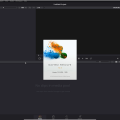
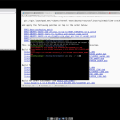
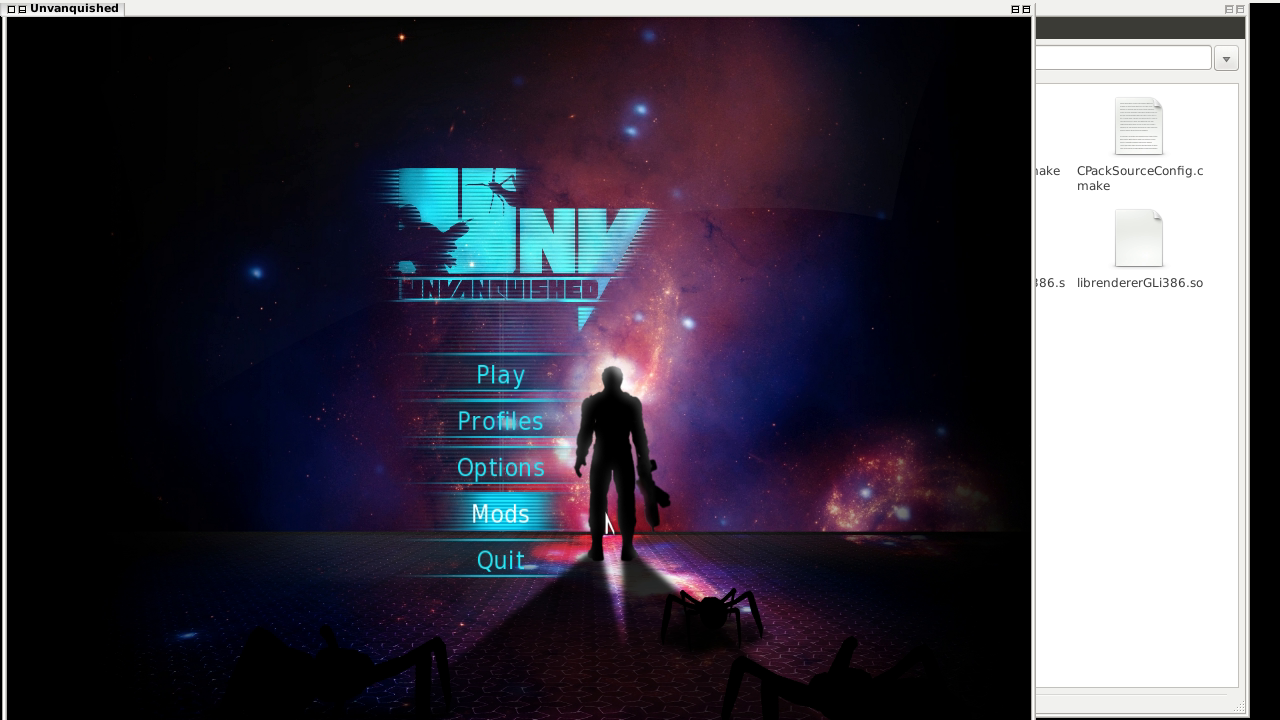


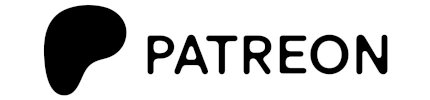





Hello, thanks for the tutorial. I have problems with “cmake ..” in chopper. I have an error. I don’t have idea of compiling (I’m a linux newbie).
I have the following error:
— Configuring incomplete, errors occurred!
See also “/home/leo/vulkan-test/gl_vk_chopper/build/CMakeFiles/CMakeOutput.log”.
CMakeOutput.log: http://pastebin.com/8NZ2mMT4
355.00.28 isn’t a vulkan driver I think
In the moment I made the question, 355.00.28 was the current Vulkan Driver. Now the newest Vulkan driver is 364.12
and did you get it to work?
No, I have the same problem
have you tried updating your drivers and running the application in gdb?
Yesterday I installed Ubuntu 16.04 (daily) and the 364.12 drivers, and when I do make to “Get the Choppa” I have the following error:
[ 27%] Built target shared_sources
Linking CXX executable /home/leo/vulkan-test/bin_x64/gl_vk_chopper
/usr/bin/ld: cannot find -lpng
collect2: error: ld returned 1 exit status
CMakeFiles/gl_vk_chopper.dir/build.make:889: recipe for target ‘/home/leo/vulkan-test/bin_x64/gl_vk_chopper’ failed
make[2]: *** [/home/leo/vulkan-test/bin_x64/gl_vk_chopper] Error 1
CMakeFiles/Makefile2:60: recipe for target ‘CMakeFiles/gl_vk_chopper.dir/all’ failed
make[1]: *** [CMakeFiles/gl_vk_chopper.dir/all] Error 2
Makefile:116: recipe for target ‘all’ failed
make: *** [all] Error 2
Finally I could compile the “Choppa” and it works. I install “sudo apt-get install libglfw3-dev” and “sudo apt-get install libglfw-dev”, rerun “cmake ..” and then “make”, and it works!!!!!!!!!!!!!!!!!
More than 2 weeks later Leo became a full time windows user.
wilson wilson?
Vulkan is a great improvement!