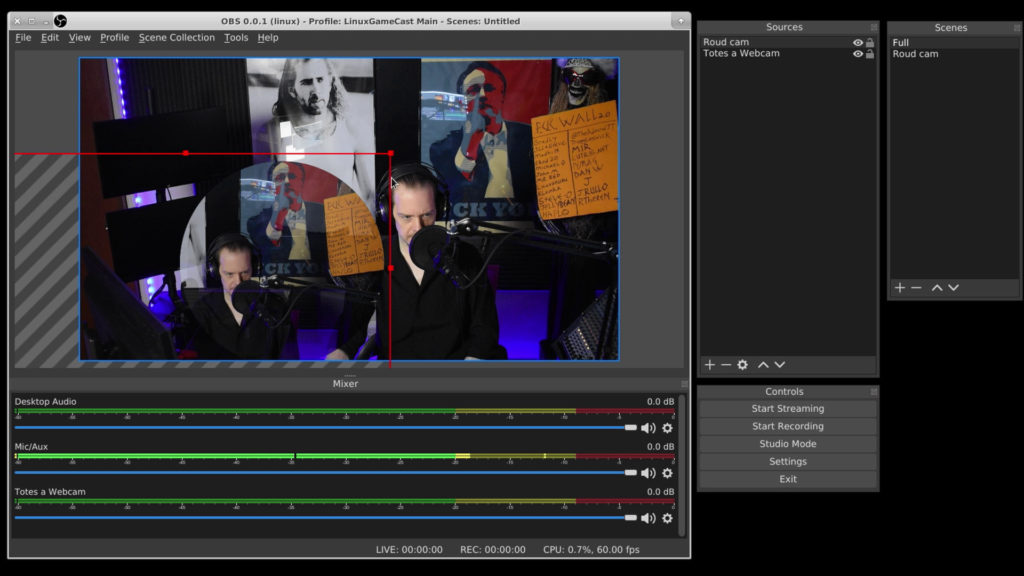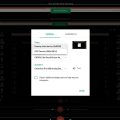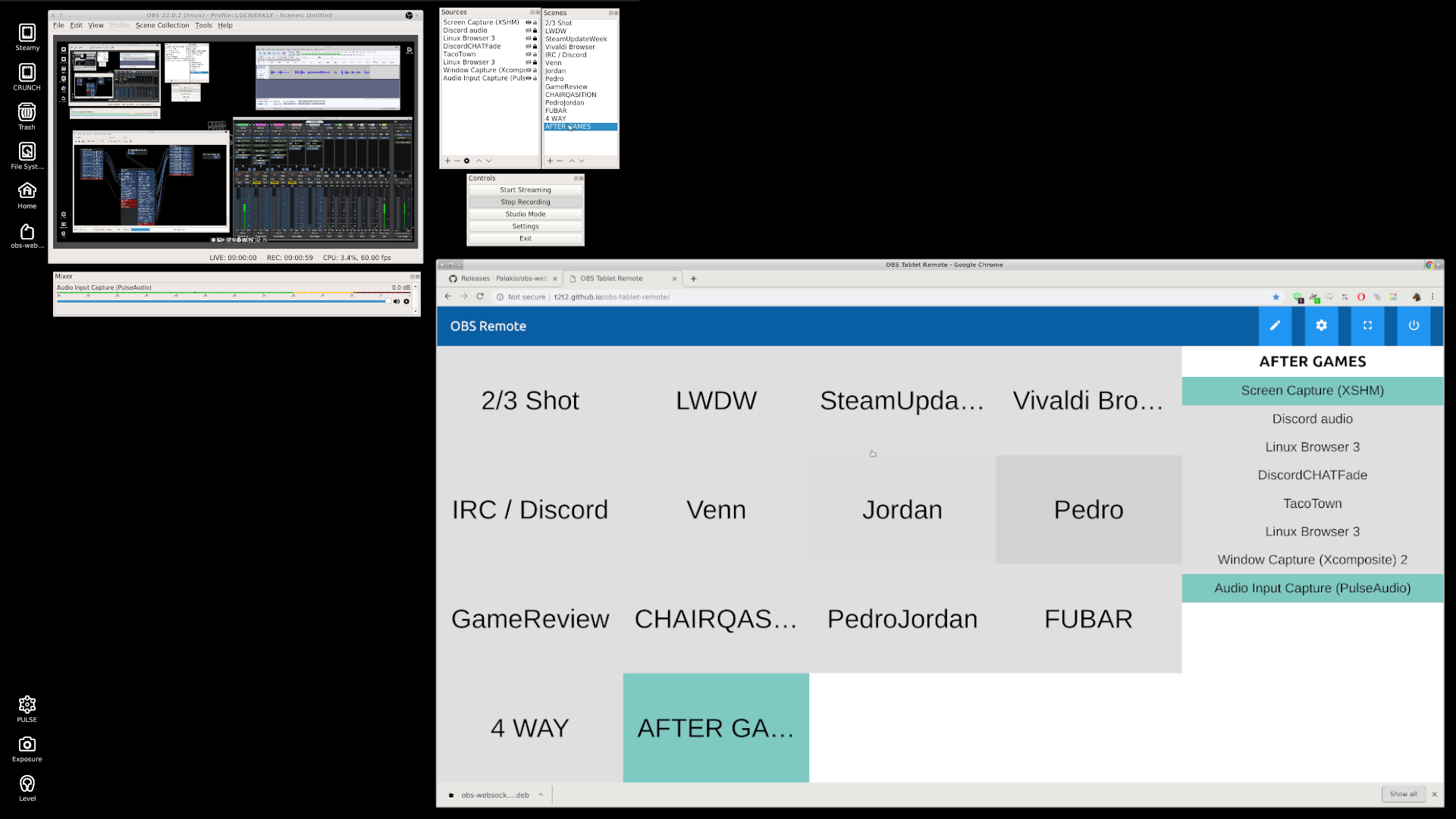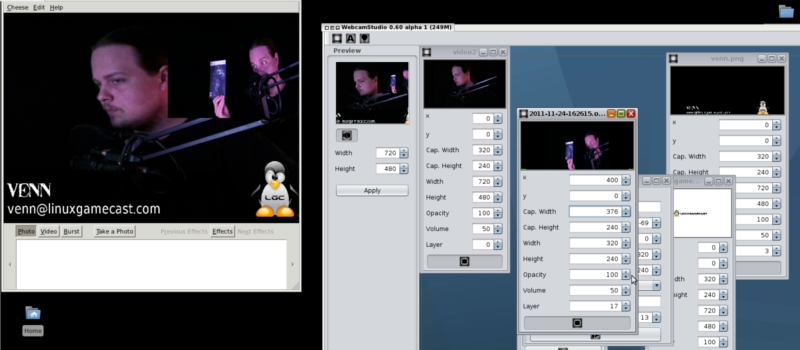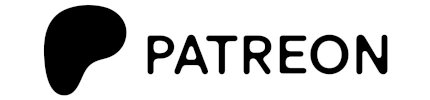Creating an image mask in OBS is relativity straightforward. Creating an image mask while retaining the original shot, not so much. Let’s take a look at how this works on Linux.
1. Start with an empty scene with your webcam as a source.
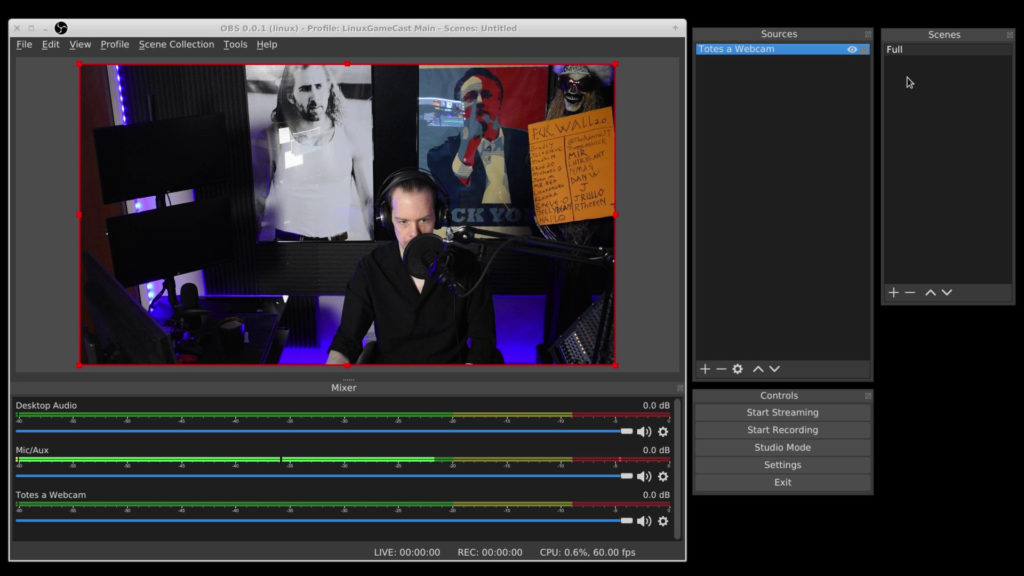
2. Create a new scene.
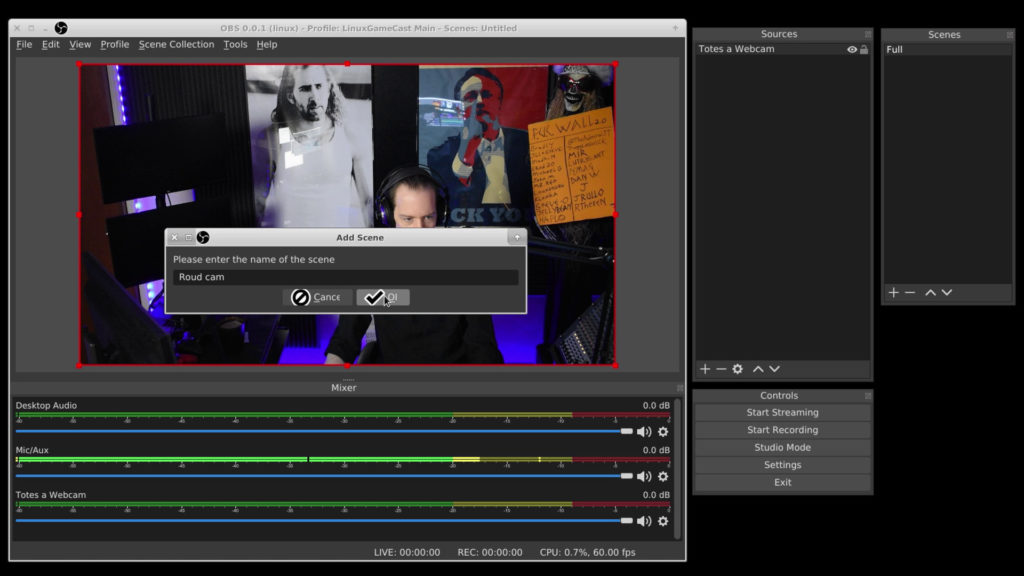
3. Copy the webcam source from the original scene.
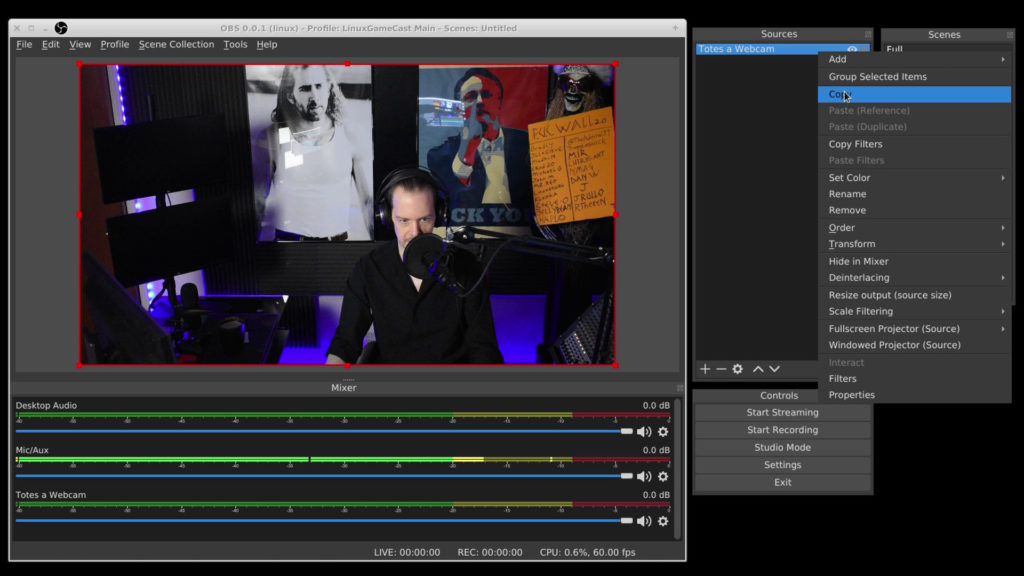
4. Paste the webcam source into the new scene.
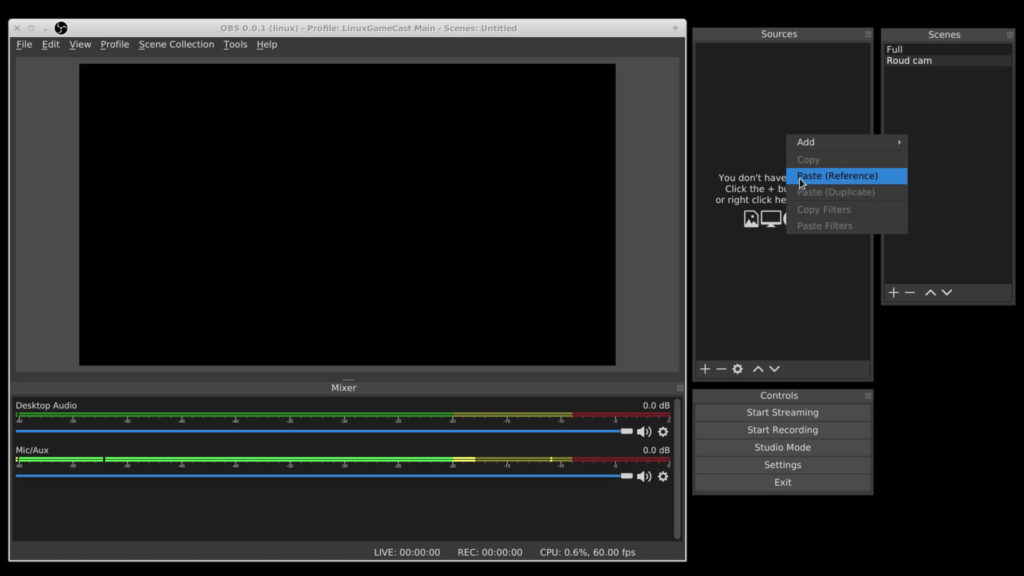
5. Create a transparent mask in the desired size and shape.
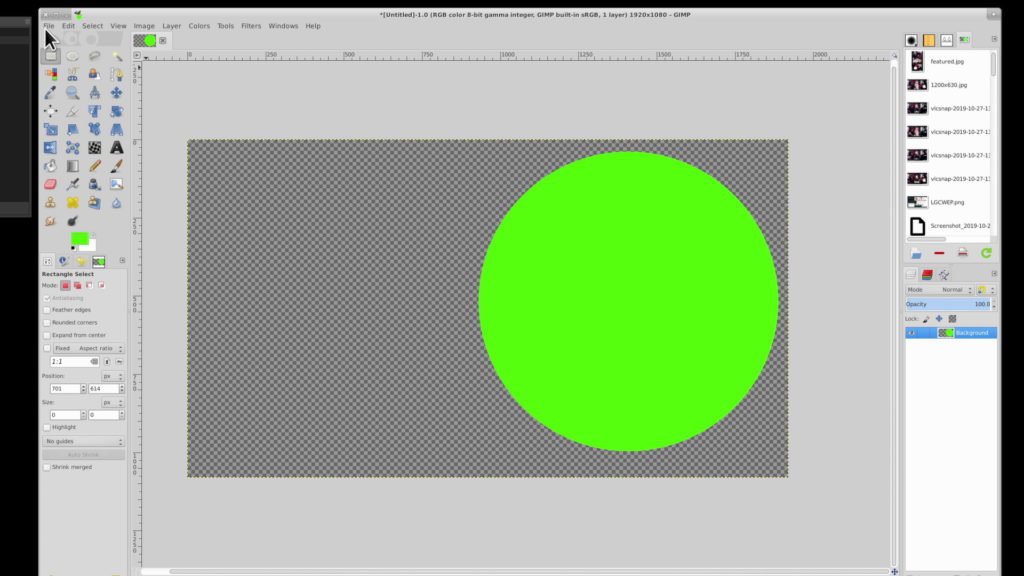
6. Right-click on the new scene and select Filters.
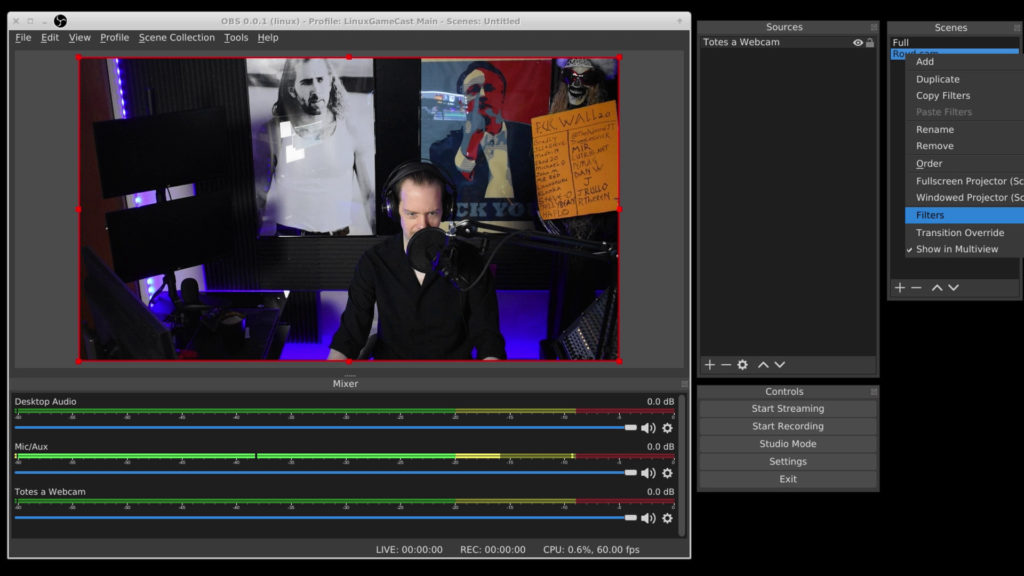
7. From the menu select Image Mask/Blend.
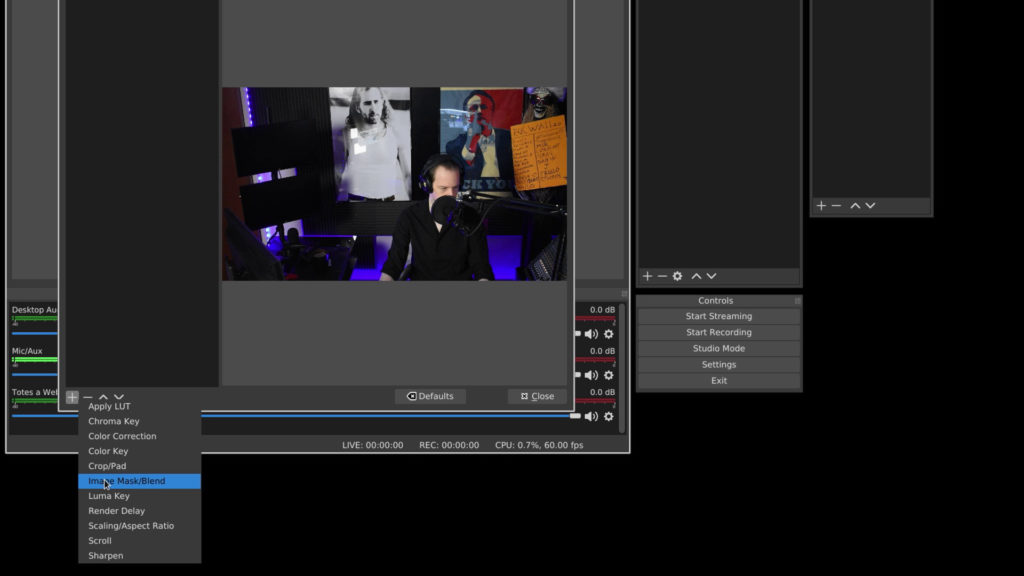
8. Browse to the location of you saved image mask and select it.
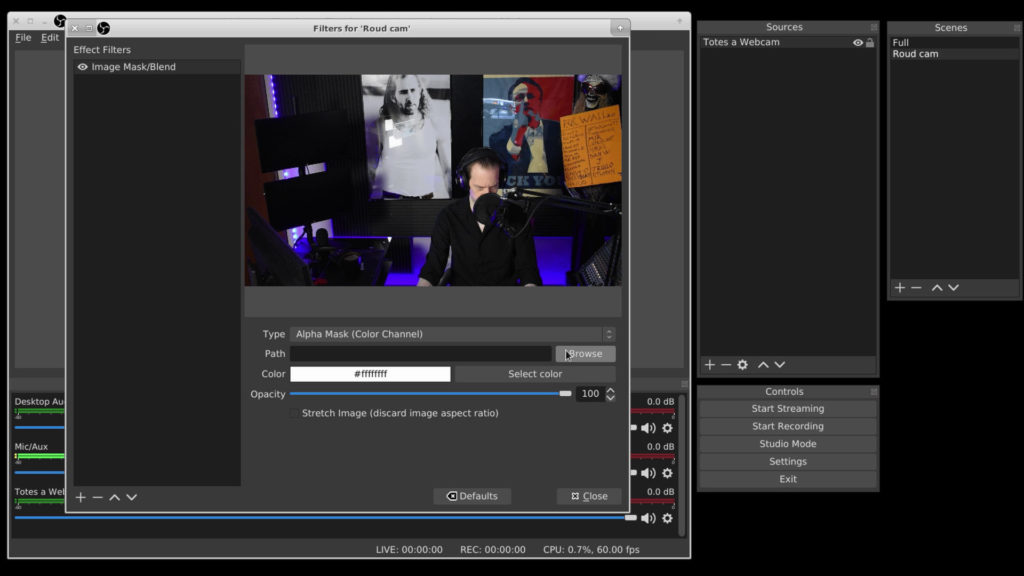
9. Change “Type” to Alpha Mask (Alpha Channel)
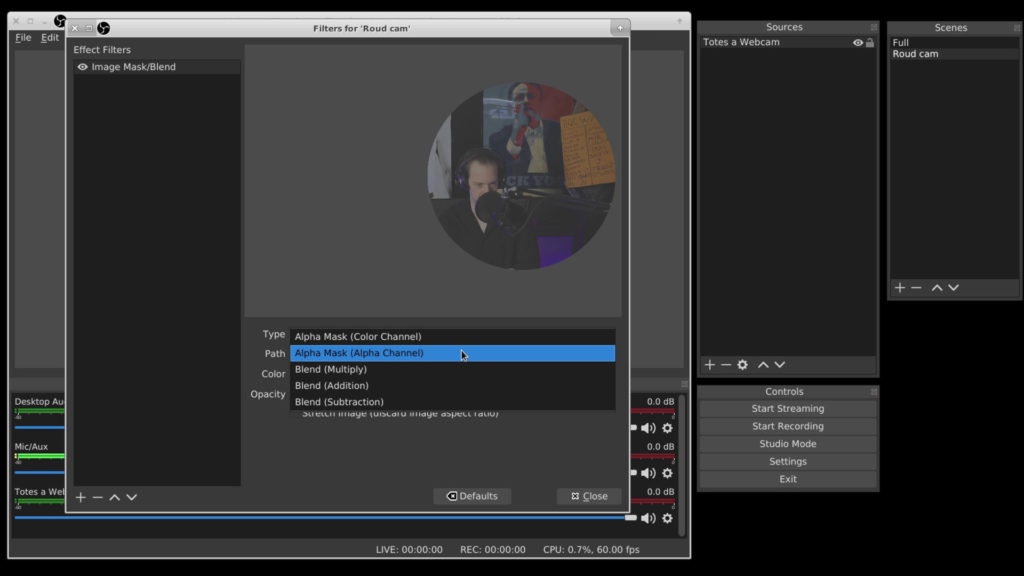
10. Add the masked video to other Scenes: Add > Scene > Round cam
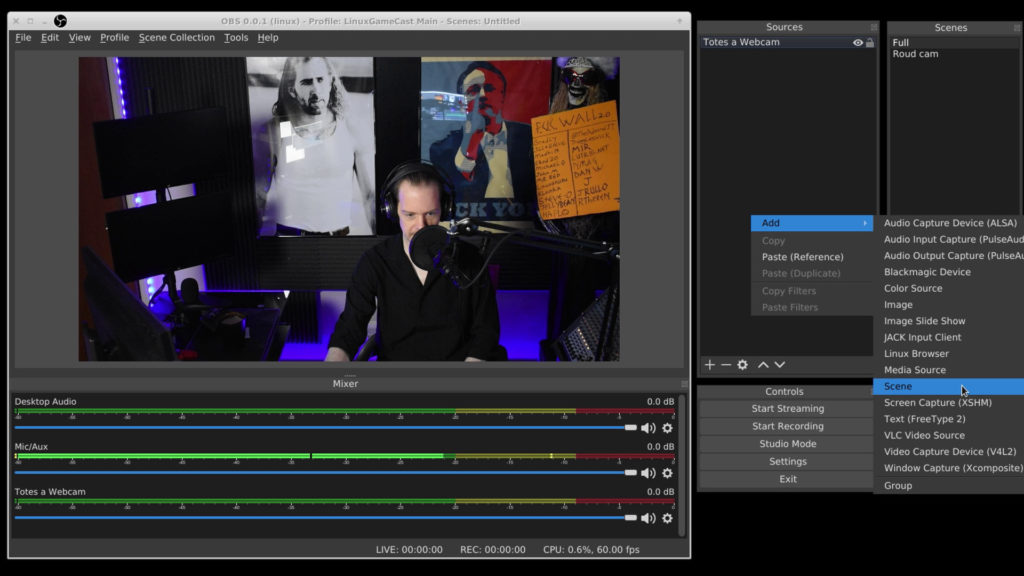
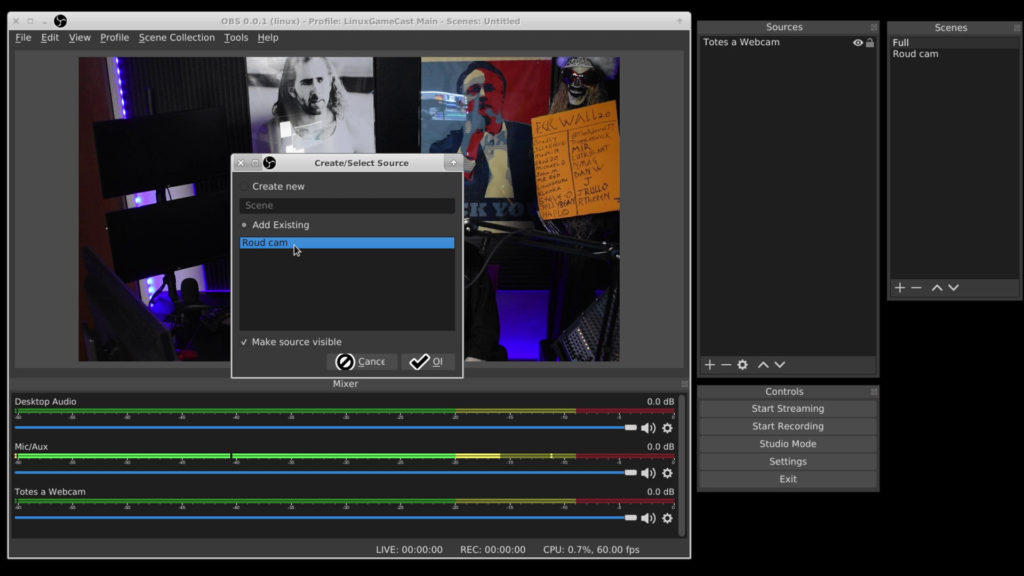
11. You should now have a masked video source in the selected Scene.