In this quick-and-dirty guide we’re using xvkbd to make our mouse buttons do strange and beautiful things.
Install xbindkeys and xvkbd:
sudo apt install xbindkeys xvkbd
Use xev to detect the correct buttons:
xev | grep ', button'
Create .xbindkeysrc in your home directory:
touch ~/.xbindkeysrc
Edit .xbindkeysrc:
nano ~/.xbindkeysrc
# Button 10 smashthat PageDown fam "xvkbd -text '\[Page_Up]'" # Sends PgUp b:10 # Button 11 smashthat PageUp fam "xvkbd -text '\[Page_Down]'" # Sends PgDn b:11
Reload the config file:
killall -s1 xbindkeys
Start xbindkeys:
xbindkeys -f ~/.xbindkeysrc
Pgup & Pgdn all the things!
Turn the ball into a scroll wheel:
xinput set-prop "pointer:ELECOM TrackBall Mouse HUGE TrackBall" 'libinput Button Scrolling Button' 12 xinput set-prop "pointer:ELECOM TrackBall Mouse HUGE TrackBall" 'libinput Scroll Method Enabled' 0 0 1
Now the trackball will act as a scroll wheel when button the is pressed.
Check out the xvkbd tutorial on xahlee for additional mouse shenanigans.

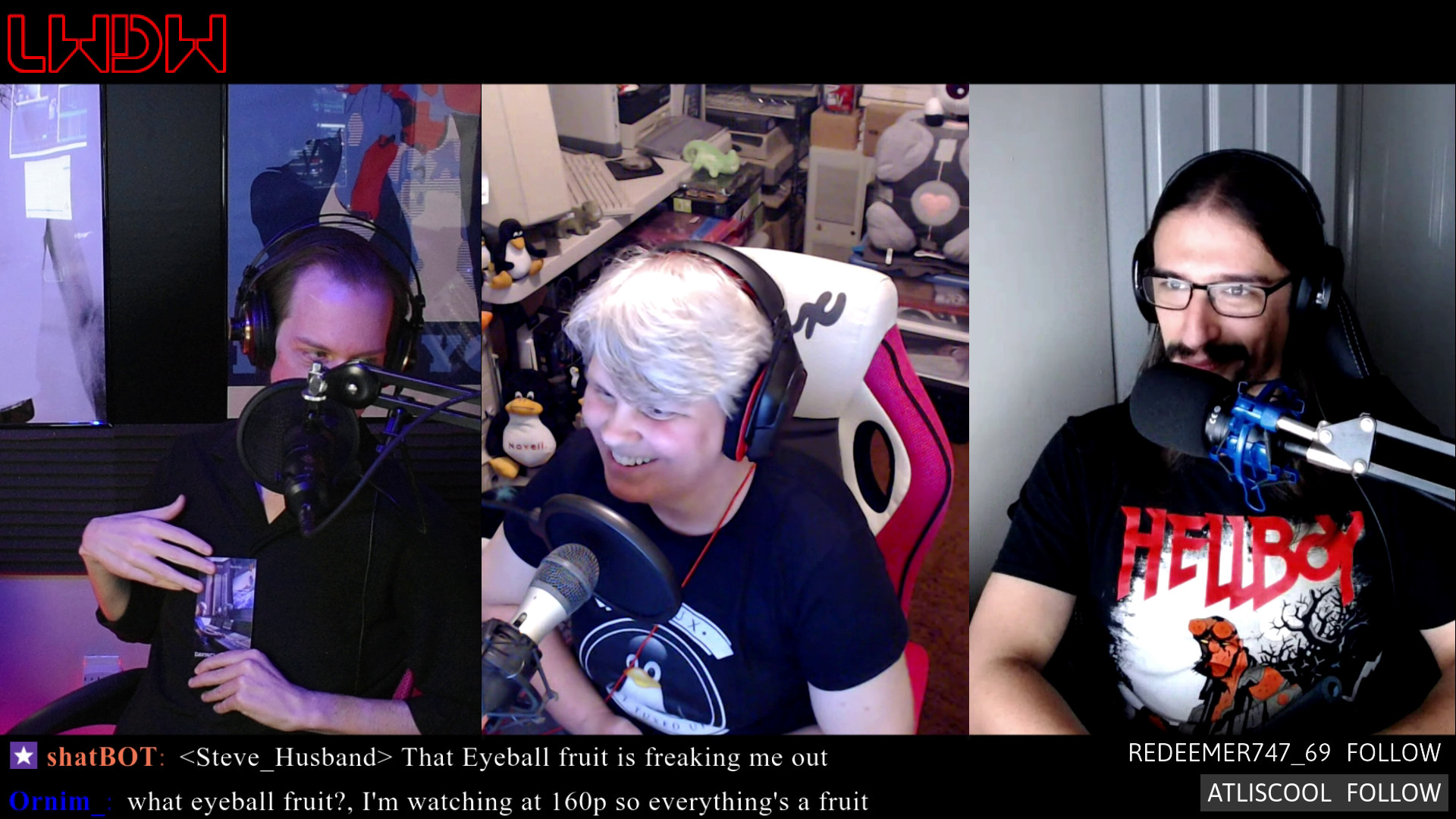




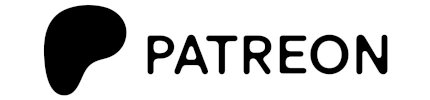





I have defined a few buttons on my mouse this way and they work fine. However, I can’t get the “Shift” key mapped to the remaining button. Can you help or point me in the right direction. Thanks.